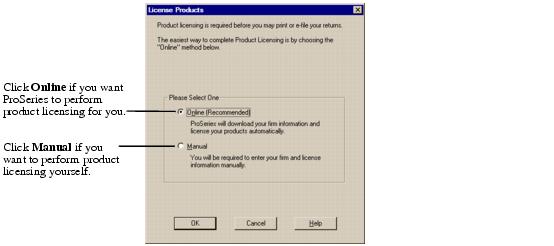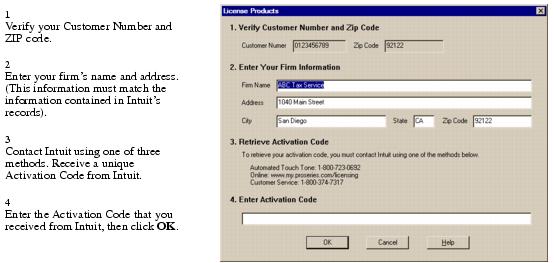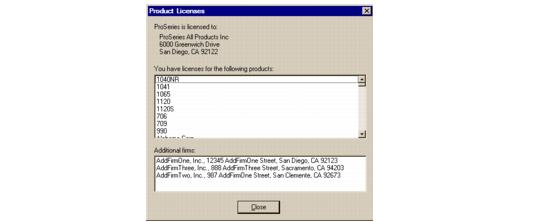ProSeries product licensing
Product licensing is a system that licenses your ProSeries software to your firm. Product licensing uses your Customer Number and ZIP code with information in Intuit’s records to deliver the following to your ProSeries software:
|
▪
|
An unlimited-use license for each ProSeries tax product and ProSeries electronic filing product that you’ve licensed for Unlimited use—even if one or more of those products haven’t been installed yet
|
|
Product licensing is required. Product licensing is required before you can print returns or tax organizer, and before you can file returns electronically. Products that aren’t licensed for Unlimited use can be used on a Pay-Per-Return basis. For information about using products in a Pay-Per-Return basis, see “Pay-Per-Return products versus Unlimited products” on page 398.
Access codes are not required. Product licensing no longer requires product access codes.
|
Product licensing is a procedure that the Connected Customer Wizard performs automatically under the following circumstances:
|
▪
|
You install ProSeries software for stand-alone use on a computer that has an Internet connection
|
|
▪
|
You install ProSeries software for network use from a computer (referred to as the ProSeries Admin workstation) that has an Internet connection
|
|
When ProSeries is installed for network use, product licensing must be initiated from the ProSeries Admin workstation. Product licensing information is shared by all computers that have been set up as ProSeries workstations.
|
|
The Connected Customer Wizard runs the first time ProSeries starts. For more information, see the ProSeries Quick Reference Guide that accompanied the first ProSeries CD that you received.
|
If you subsequently license additional ProSeries tax products or electronic filing products for Unlimited use, you’ll need to update your product licensing information. For more information, see Updating product licensing information.
Product licensing required
The first time you start the ProSeries program, you see the Product Licensing Required message in the HomeBase Message Center (if the Connected Customer Wizard didn’t successfully perform product licensing). Initiating ProSeries product licensing explains how to initiate product licensing yourself.
After successfully completing product licensing, there might be occasions when you see the Product Licensing Required message in the HomeBase Message Center. This is because you need to update your product licensing information. Initiating ProSeries product licensing also explains how to update your product licensing information.
|
Connected Customer Wizard. If your computer has an Internet connection, or if the ProSeries Admin workstation in a network environment has an Internet connection, the Connected Customer Wizard automatically performs product licensing:
|
ProSeries product licensing identifies the ProSeries tax return products and the ProSeries electronic filing products that you licensed for Unlimited use.
|
▪
|
If a ProSeries tax product isn’t licensed for Unlimited use, you can use that product on a Pay‑Per‑Return (PPR) basis.
|
|
▪
|
If the electronic filing component of a ProSeries tax product isn’t licensed for Unlimited use, you can use the electronic filing component for that tax product on a Pay‑Per‑Return (PPR) basis.
|
For more information, see “Pay-Per-Return products versus Unlimited products” on page 398.
|
Product licensing and program restrictions. If your ProSeries program requires product licensing, you can use that product to create and save returns, but you can’t print or electronically file those returns until ProSeries product licensing has been successfully completed.
|
Initiating ProSeries product licensing
The following procedure shows you how to initiate ProSeries product licensing when the “Product Licensing Required” message appears in the HomeBase Message Center, or when the software or an Intuit ProSeries representative instruct you to initiate product licensing or update your product licensing information.
|
Access Rights. If the Access Rights feature is enabled, users who are assigned to certain user roles might not be able to initiate product licensing.
|
To initiate ProSeries product licensing or to update your product licensing information:
|
1
|
Click the Product Licensing Required message in the HomeBase Message Center, or go to the Tools menu and select License Products.
|
|
2
|
|
3
|
If the Customer Information dialog box appears, enter or verify your Customer Number and ZIP code, then click OK.
|
|
Packing slip. You can find your Customer Number and ZIP code in the Sold To: area in the upper-left corner of the packing slip that came with your products.
|
|
●
|
If you selected Online in step 2, go to the next section, Product licensing using the Online method.
|
|
●
|
Product licensing using the Online method
|
●
|
Unlimited. If you licensed the Unlimited version of a product, including unlimited electronic filing, product licensing identifies that product as Unlimited.
|
|
●
|
Pay-Per-Return. If you didn’t license the Unlimited version of a product, product licensing identifies that product as Pay-Per-Return (PPR).
|
If ProSeries product licensing was completed successfully, the program removes the “Product Licensing Required” message from the HomeBase Message Center.
For instructions on one way to determine which products are licensed for Unlimited use, see Seeing which products are licensed for Unlimited use.
Product licensing using the Manual method
|
1
|
You see the License Products dialog box that’s shown next.
|
|
2
|
Step 1. Verify that your Customer Number and ZIP Code are shown correctly near the top of the dialog box.
|
|
3
|
Step 2. Enter your firm’s name and address in the appropriate fields.
|
This information must match the information contained in Intuit’s records.
|
4
|
Step 3. Contact Intuit Customer Service using one of the following methods:
|
|
●
|
Automated Touch Tone phone service. Call 1-800-723-0692.
|
|
●
|
Online service. Go to www.my.proseries.com/licensing.
|
|
●
|
Talk to a Customer Service representative. Call 1-800-374-7317.
|
You’ll receive an Activation Code. Write down the Activation Code so you can refer to it later.
|
5
|
Step 4. Enter in the Activation Code field the Activation Code that you received in the previous step.
|
|
6
|
Click OK.
|
If ProSeries product licensing was completed successfully, the program removes the “Product Licensing Required” message from the HomeBase Message Center.
For instructions on one way to determine which products are licensed for Unlimited use, see the next section Seeing which products are licensed for Unlimited use.
Seeing which products are licensed for Unlimited use
To see which ProSeries tax software products are licensed for Unlimited use:
|
1
|
|
2
|
Review the information in the Product Licenses dialog box.
|
The Product Licenses dialog box lists each ProSeries tax product and each ProSeries electronic filing product that is licensed as Unlimited. (You can use all other products on a Pay-Per-Return basis.)
|
3
|
Product licensing with multiple, non-Internet computers
If you install ProSeries for stand-alone use on computers that don’t have an Internet connection and you don’t want to perform product licensing for each computer using the Manual method, take the following steps to copy your firm’s product licensing information from one computer to the other computers.
|
1
|
From the computer with your firm’s product licensing information, go to the File menu, select Copy Product License, then use the dialog box to save the product license file to a network location or removable media (such as a 3.5-inch disk).
|
|
2
|
From each computer that requires product licensing, go to the File menu, select Retrieve Product License, then use the dialog box to retrieve the product license file that you copied to the network location or removable media.
|
Updating product licensing information
Update your firm’s product licensing information under the following circumstances:
|
▪
|
You license additional ProSeries tax products or ProSeries electronic filing products for Unlimited use, or
|
|
▪
|
The software or an Intuit ProSeries representative instructs you to update your product licensing information
|
If any of these situations occur, go to the Tools menu, select License Products, select Online or Manual, click OK.
|
▪
|
If you chose Online, simply wait for the product licensing procedure to conclude.
|
|
▪
|